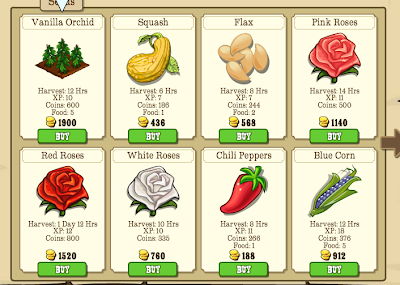The new game ticker on the right hand side has divided people, some love it, some hate it.
If you're NOT a fan of the ticker itself, here's a quick guide on how to remove it when using Google Chrome and get yourself an extra-wide Frontierville screen! (Firefox instructions underneath)
PLEASE NOTE: If you find computer slowdown issues, try doing the "List Removal" steps at the bottom.
1) Visit the
Web Store.
2) Search for "Adblock" and install Adblock Plus
3) Restart Chrome.
4) There will now be a small icon in your address bar... RIGHT CLICK this and select "Options".
5) In options click the "Add Your Own Filters" and type in - apps.facebook.com###rightCol - and click "Add Filter".
6) Reload your page and enjoy the all new wider screen for Frontierville and no ticker!
Please note if you use Firefox and have
AdBlock installed you can also use the above code as a filter.
1) Open AdBlock's menu via "Options" in the Add On's Menu or Preferences in the AdBlock icon... and click Add Filter
2) In the box simply type in - apps.facebook.com###rightCol
UPDATE - to remove the News Feed Ticker you can also add this Filter separately -
Type in - facebook.com###pagelet_rhc_ticker
3) Enjoy!
List Removal - Sometimes long blocking lists can slow your computer down, you can sacrifice the adblocking ability for speed.
To simply block the ticker and not any other adverts around the web (giving potentially better performance) go into the same options screen as you entered the Filters and untick anything under "Filter List", there will probably be at least one or two ticked.
In Firefox these will be in a separate section under the filter you have just placed, again, just untick the box.
If you simply want to REMOVE YOUR ACTIVITY...
Chrome: Right click Adblock item in address bar and select "disable", it can then be re-enabled via Spanner Menu - Tools - Extensions.
Firefox: Click the Adblock symbol and select disable, it can then be re-enabled the same way.
Enter a game and in the ticker you should see *insertname* is playing Pioneer Trail. Hover over that with your mouse and a cross will appear. (PLEASE NOTE: The only way to stop "Like" activity showing up is to block it from your profile.)
Click that cross and select the second option...
This will then hide your activity FOR THAT GAME. Please note you need to do that for EACH GAME you play.